The Remove list in the Backlink Audit Tool allows you to build an outreach list of links that you want to manually reach out to and ask for removal.
Please note: This process only works if you have an email address to reach the domain that is linking to you.
Connecting Your Email
After selecting all the backlinks you want to remove, you will be able to set up a Gmail or Microsoft email account so that you are able to send your removal requests with one simple click. To integrate a personal email into your Backlink Audit, simply click the add button next to the mailbox.
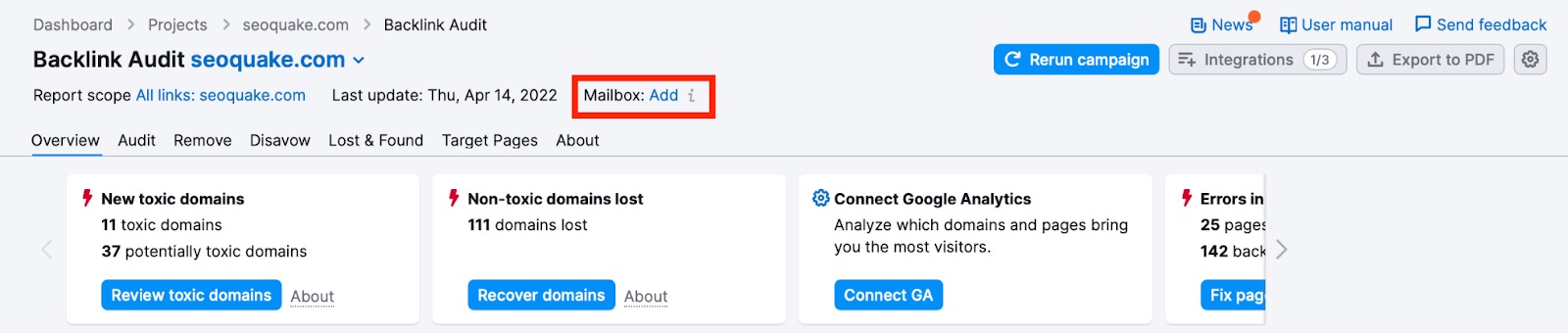
Adding your own email will also let you send follow-up emails to all the email addresses associated with a domain owner. This way you are taking all of the necessary steps to get a suspicious link removed from your profile.
You can also track all of your responses. Once you sync your personal account you will be able to start sending out emails right from the tool. You can start your email by selecting the send button to the far right of the backlink.
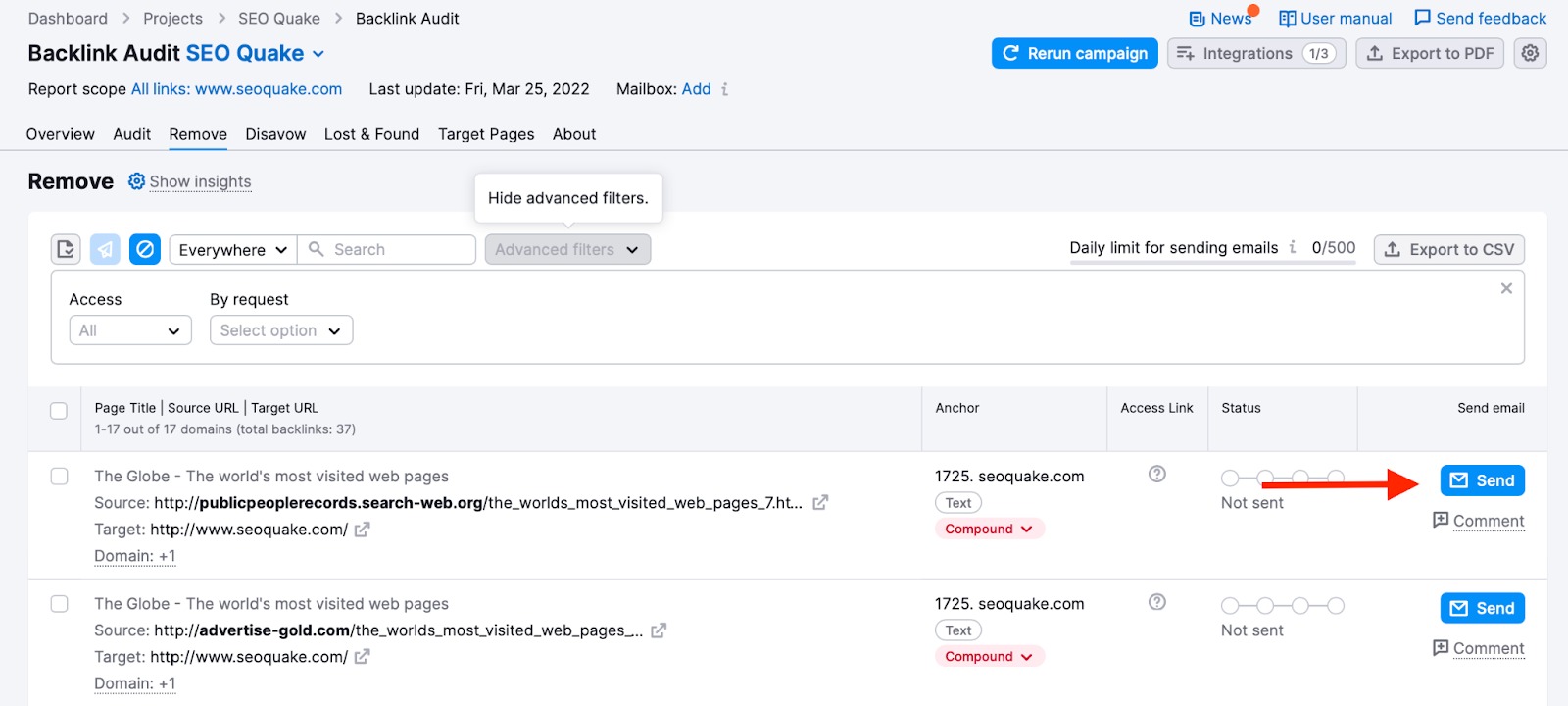
After clicking on the blue send button, you will be prompted to a drafted email template. It's highly recommended that you create custom emails for each domain in your outreach process. Creating customized emails targeted specifically to that domain owner can potentially help speed up the process as it will help your email stand out to the recipient. You can create a different subject line that will catch the domain owner’s eye.
Monitoring Emails
After you send your email to the domain owner, the next step is monitoring your progress of the email. This is done in the status column of the report. The status of your email is broken down into 4 actions: the email was sent, opened, read and replied to. A green bubble represents each step of this process so you know exactly how far along you are for all of your emails. Also if you notice an email has not been opened or replied to, you can go back into the email window and send a follow-up email to try and move along the process.
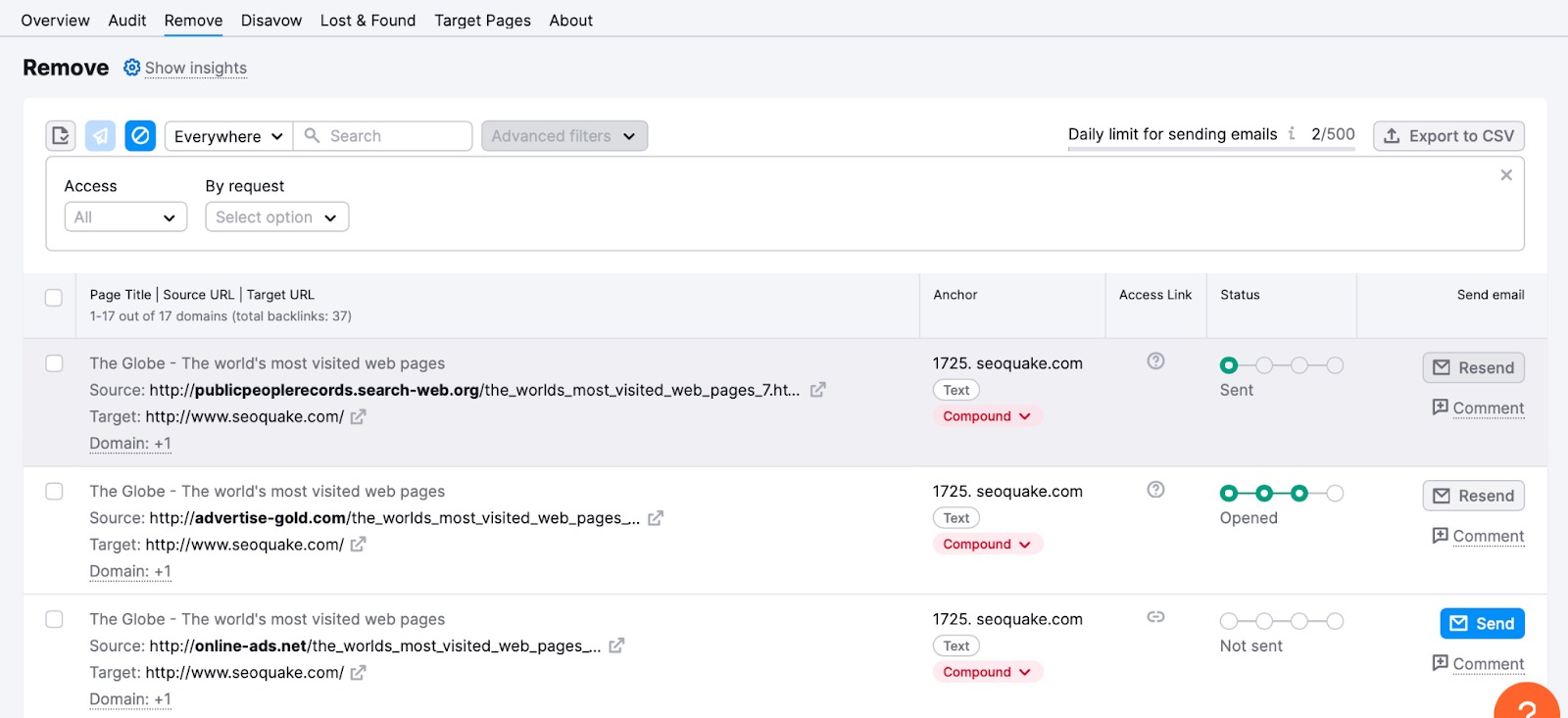
Exporting Your List
Finally, you can export your list of removed backlinks for future reference. You can also view the backlink that was removed directly in the report by clicking on the access link.
Depending on the status, the access link will show that the link is either:
- removed
- not removed
- partially removed
- no information available
However, this link will only appear once the backlink was removed by the domain owner themselves.
If your outreach to a site owner doesn’t work, investigate how it’s affecting your backlink profile. If it’s really messing with your SEO, you can use the Disavow function.