My Reports on Semrush allows you to create custom PDFs combining data from multiple areas of the software. In addition to integrating Semrush data into a report, you are also able to add widgets from Google’s tools to help you make the most accurate and relevant reports possible.
To do this, you just need to verify your accounts and drag and drop the proper widgets.
If your Google accounts are not yet connected to Semrush, you can connect them using the Project Dashboard integration or straight from the widget in My Reports.
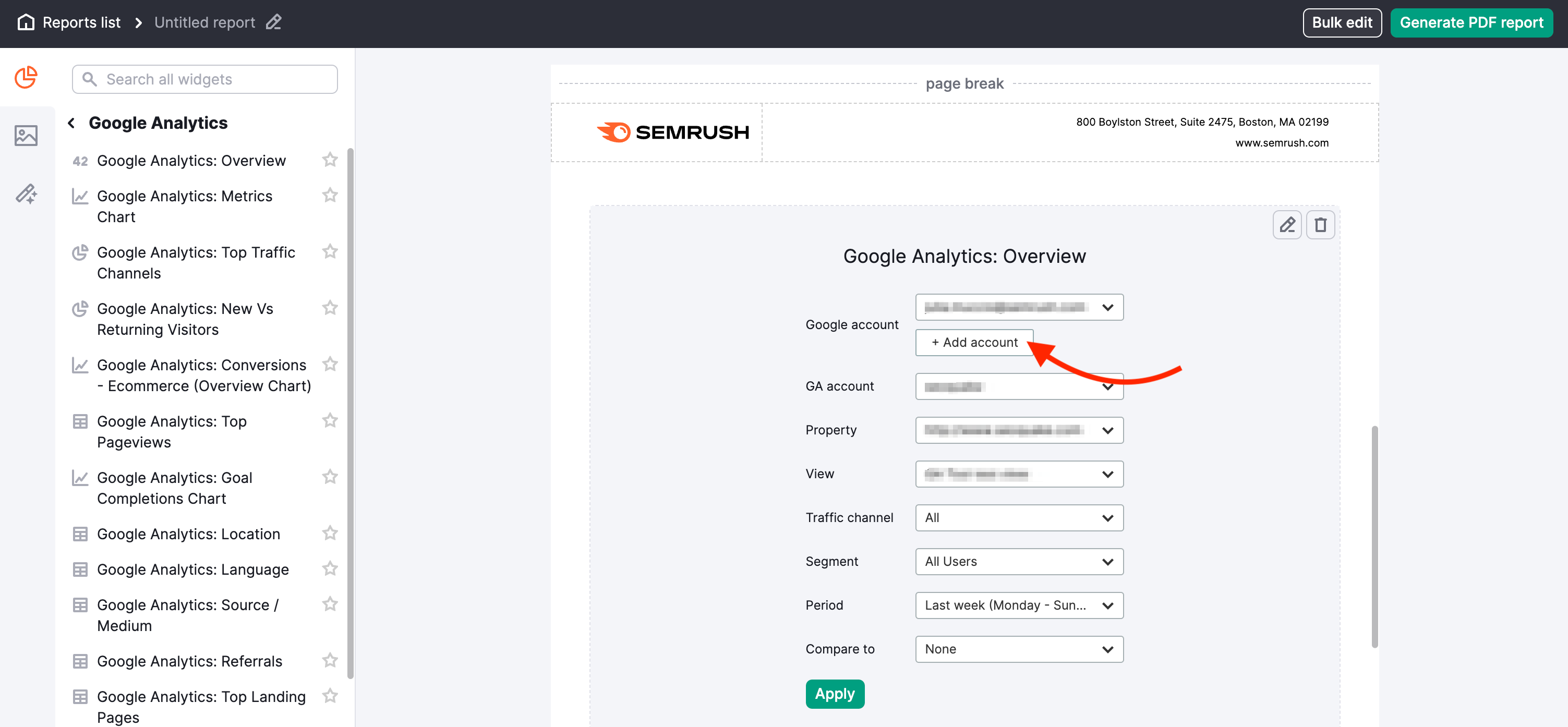
Google Analytics Widgets
To add Google Analytics data into a custom PDF, simply locate the Google Analytics item in the widget menu, and drag and drop the widget into your report. After dragging the widget, you’ll be asked to verify the property to show data for and then configure the settings of the data widget.
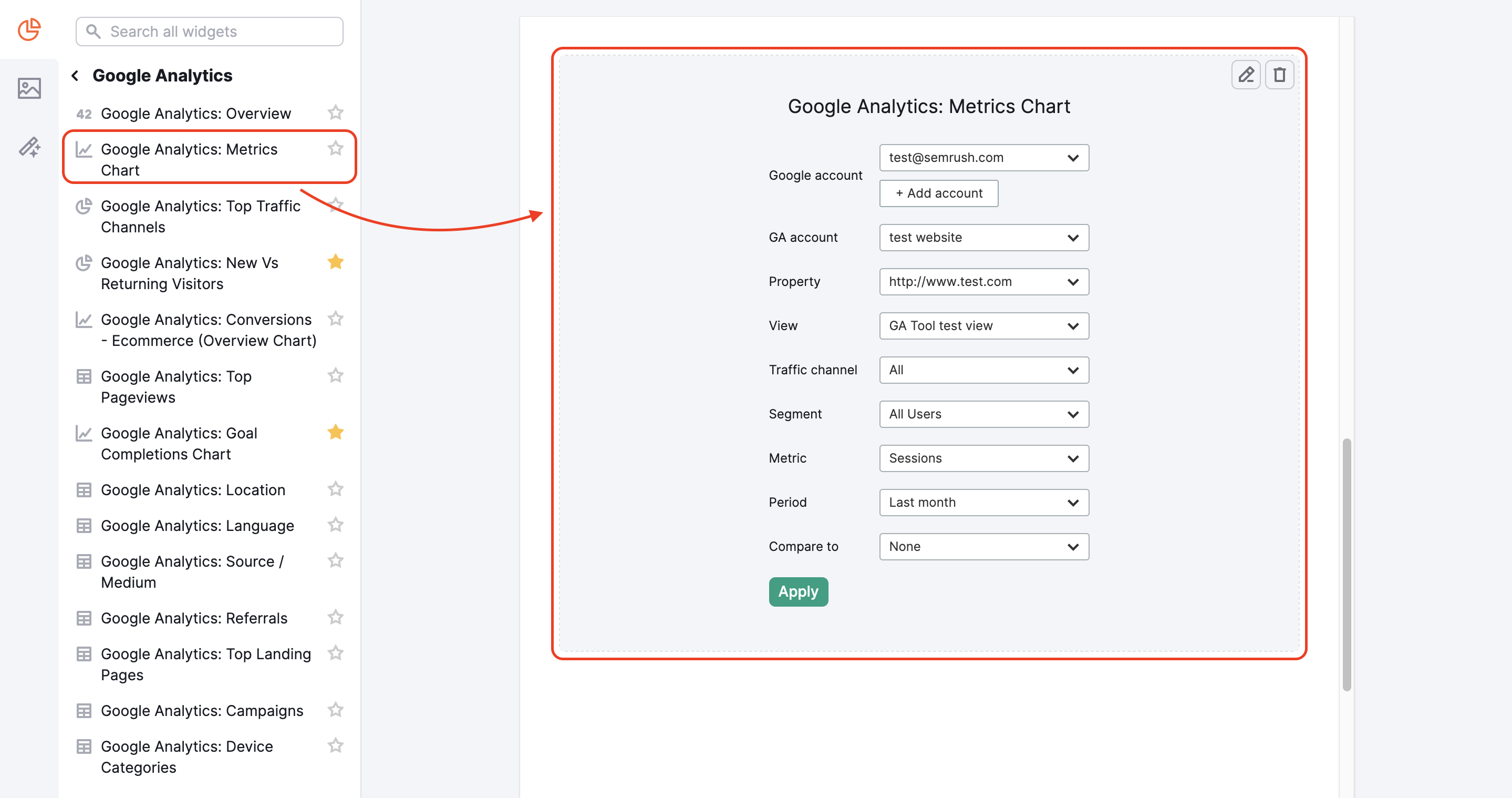
Once your account is connected, simply drag and drop any widget from the Report Builder left menu and select the parameters of data that you want to show.
My Reports currently include the following GA widgets:
1. For Universal properties:
- Overview
- Metrics Charts
- Top Traffic Channels
- New vs Returning Visitors
- Conversions (E-commerce)
- Top Page Views
- Goal Completions Chart
- Location
- Language and Source/Medium
- Referrals
- Source/medium
- Top Landing Pages
- Campaigns
- Device Categories
2. For GA4 properties:
- Overview
- Metrics Charts
- Top Traffic Channels
- New vs Returning Visitors
- Top Page Views
- Events and Conversions
Please note that, currently, only default GA segments are available in the widgets. The Google Analytics widgets are located at the bottom of the left menu. Just like any other widget, simply drag and drop it into your report.
Check out our Troubleshooting Guide for Google Analytics integration in case you have problems connecting your accounts.
Google Search Console Widgets
The drag-and-drop process is the same for adding data from Google Search Console or Google Business Profile to a PDF.
Google Search Console widgets include:
- Search Performance Overview (total clicks, impressions, CTR, and average position)
- Search Performance Data by Category (queries, pages, countries, or devices)
- Search Performance Metrics Chart (to measure clicks, impressions, CTR, or positions)
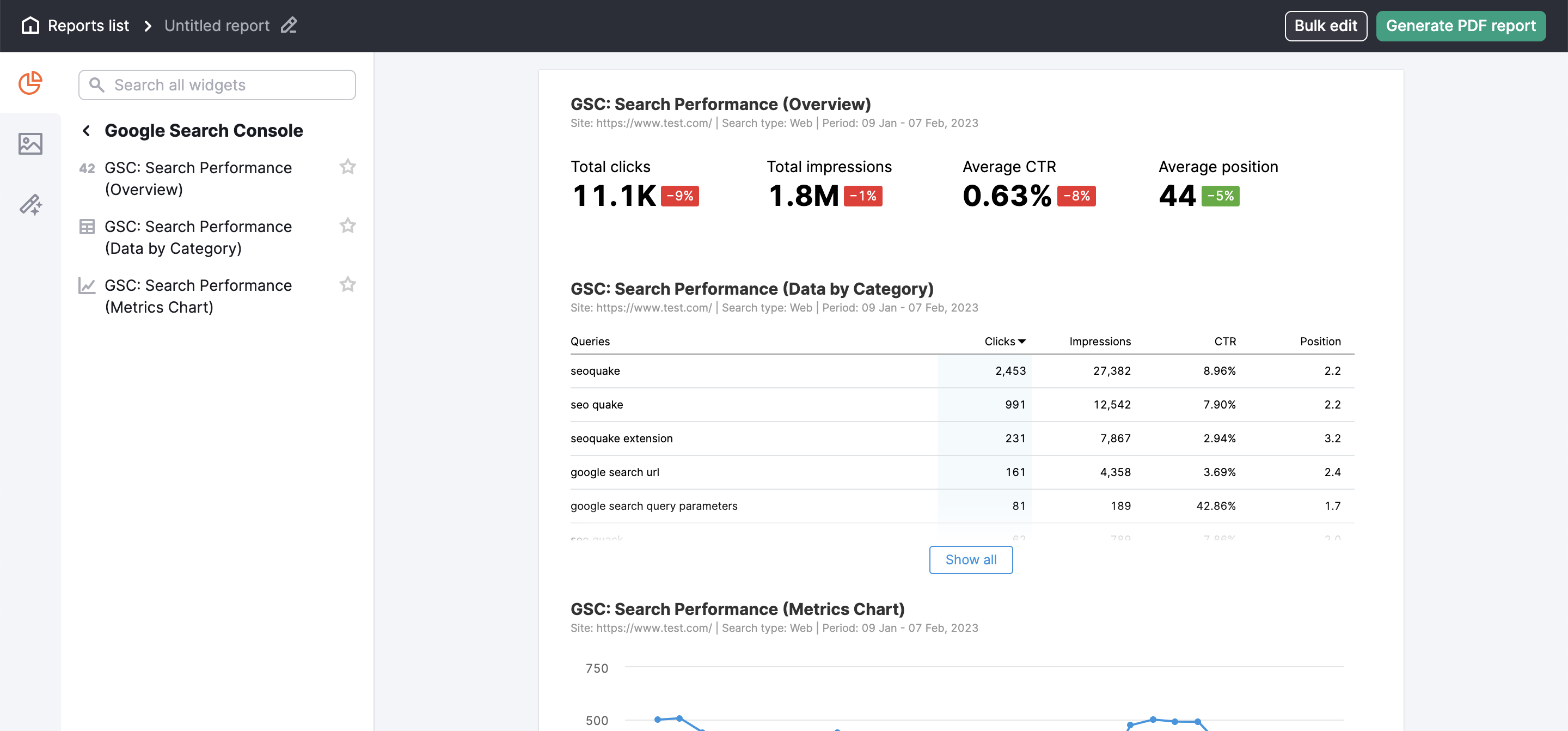
Google Business Profile Widgets
Add Google Business Profile (GBP) data to a report to present how search engine users find and interact with local business information on the web. This is great information to include in a local SEO client report.
At the moment, only Google Business Profile overview widget is available. It provides a detailed report on either actions or impressions - you can also add the same widget twice to present both metrics at once.
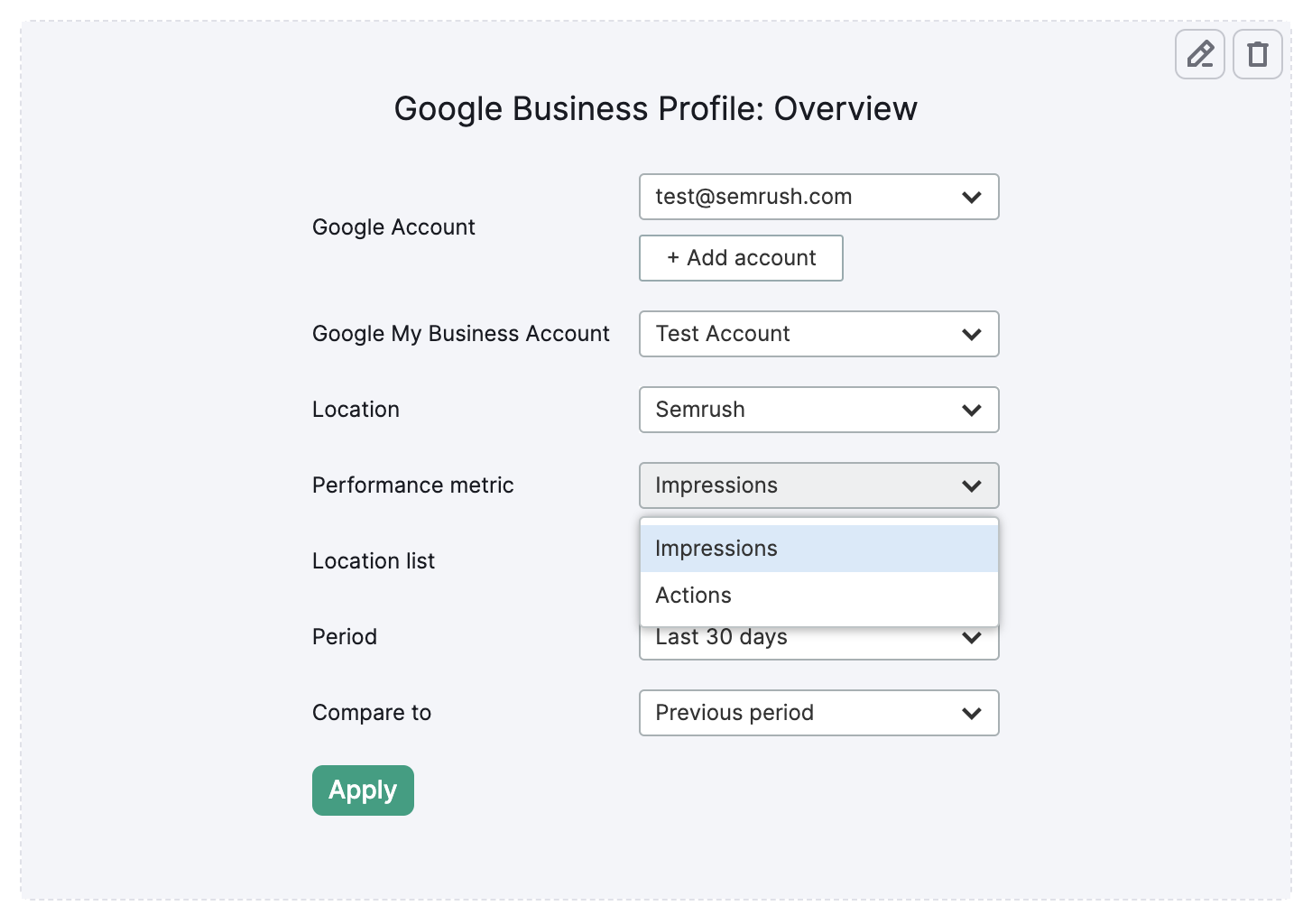
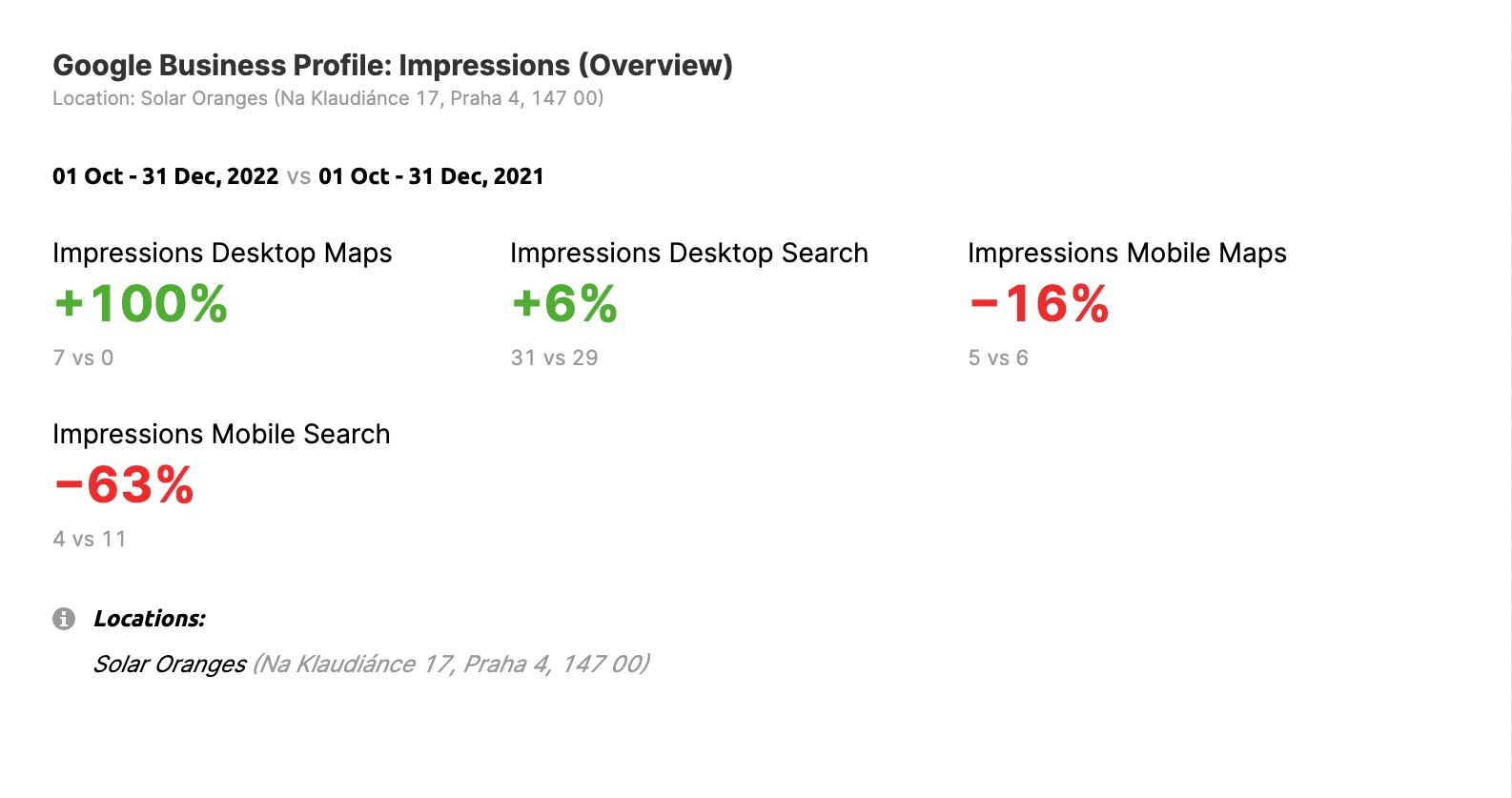
Just like with Google Analytics widgets, simply drag and drop any GSC or GBP widget to add it to your report. After you drag the widget into your report, you’ll be asked to choose the Google Account, property, and report that you want to add to the report.
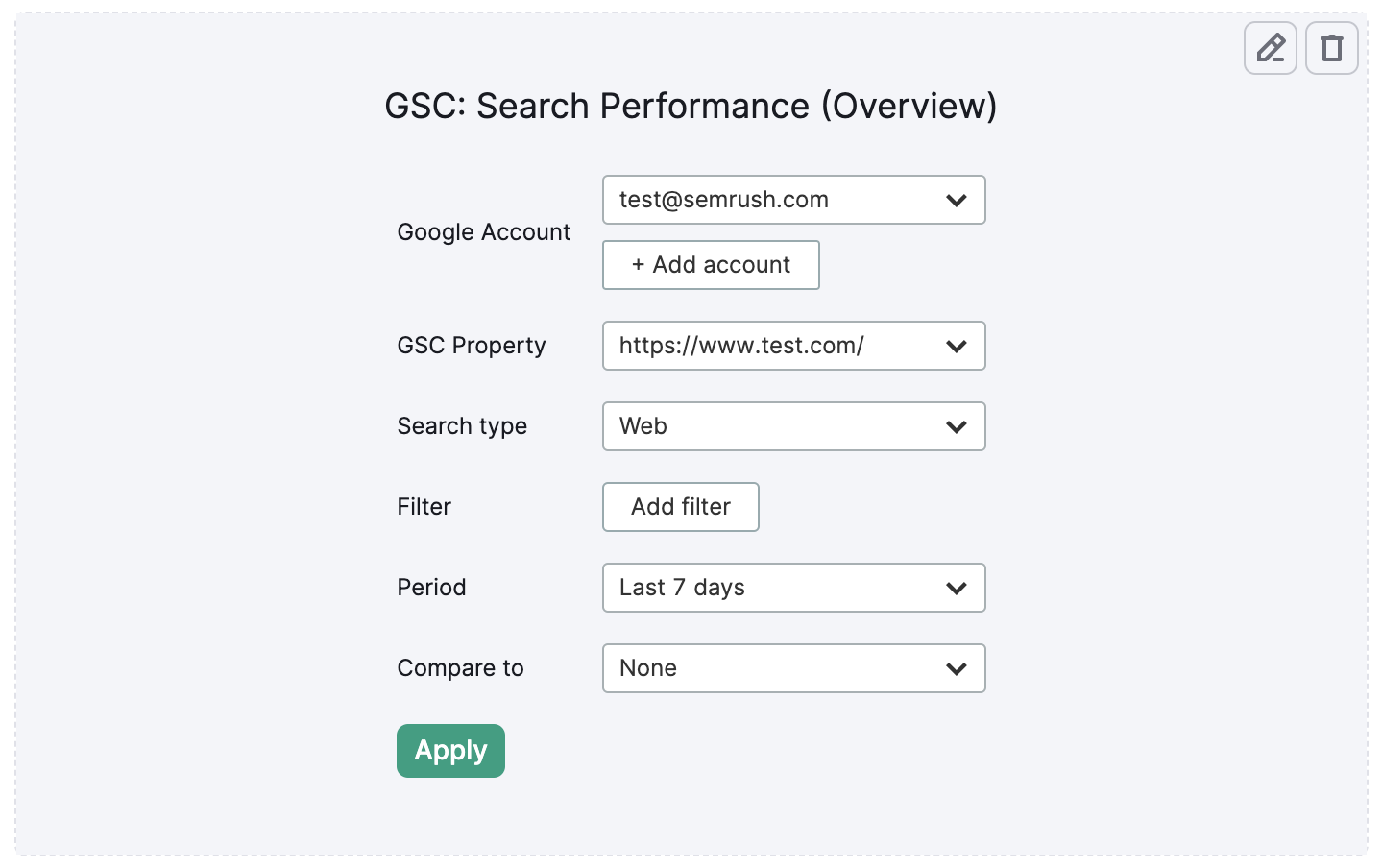
Google Ads Widgets
You can also integrate Google Ads widgets into your reports if you connect your Google Ads and Google Analytics accounts together and then connect your Google Analytics to Semrush.
Please note: currently, we only support Google Ads connected with GA Universal Analytics.
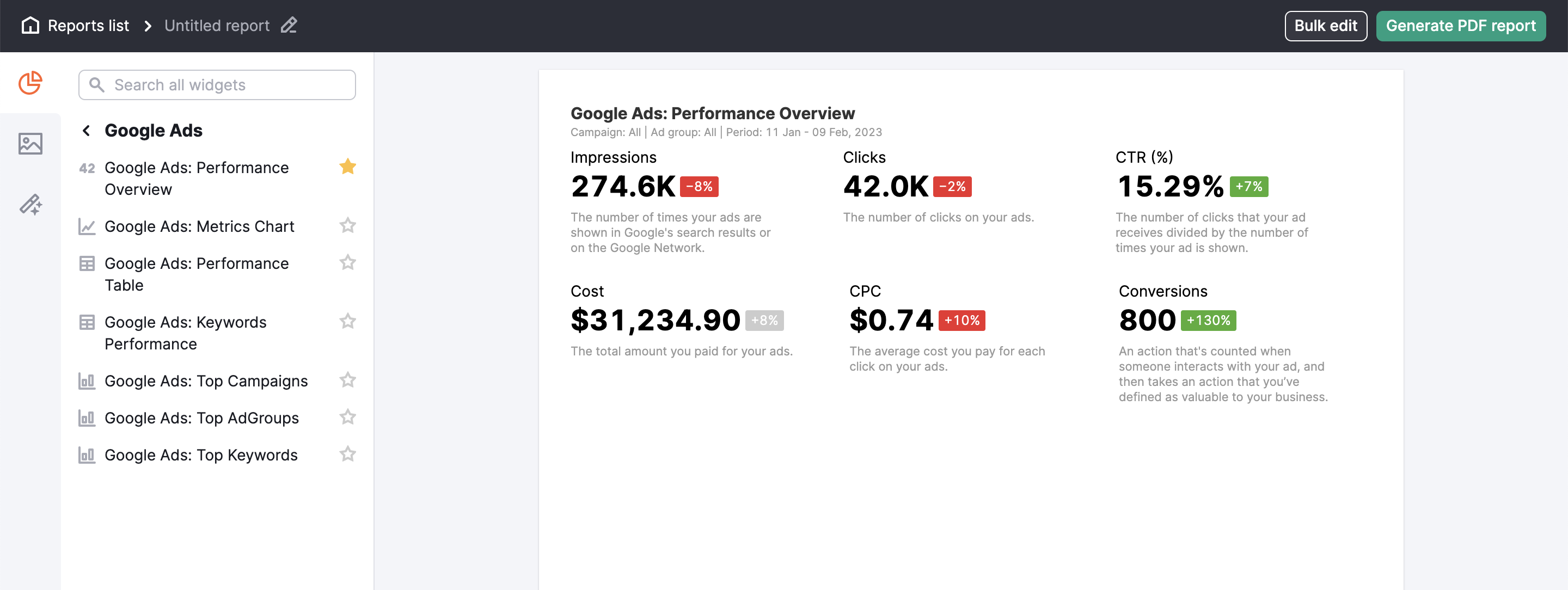
The following widgets are currently available for your Google Ad data:
- Performance Overview
- Metrics Chart
- Performance Table
- Keyword Performance
- Top Campaigns
- Top AdGroups
- Top Keywords
The performance overview and metrics charts are great ways to see an overall view of how your Google Ads campaign is performing. Meanwhile, Top AdGroups or Top Keywords are great if you want to show a client how you can help them improve certain ad groups or keywords.
Time Period Filters
With all of these Google widgets, you are able to specify the time period of your widget (last 30 days, last week, custom, etc). When selecting your time period it's important to note the difference between the “last 7 days” filter vs the “last week” filter.
The last week filter will pull data from either the most recent Monday through Sunday or Sunday through Saturday.
The last 7 days filter actually gathers 7 days of information starting from 10 days from the current date. This is because the API we use to source the data from Google cannot take data from the 3 most recent days.
Please note: the last week and 7-day filters are only for Google Search Console widgets*
So for example, if you are pulling data on the 15th with a “last 7 days filter,” this data will actually be from the 5th to the 11th of the month.
However, if you pull a report on a Sunday and select “last week,” this will gather information on the most recent 7 days.